Installations
After installing the phone in resources, all you need to do is download and install the requirements. If you are using QB or ESX, the plugin will automatically make all the settings without you having to make any settings. SQL installations are also included. However, if you are using a Custom core, there may be some things you need to change.
Doing the phone setup
Download the latest version of the script via Keymaster.
Extract the folder in the zipped file you downloaded to your resources folder.
Inside the Resources folder you will see a folder named stache-phone. Define this folder in server.cfg.
ensure oxmysql -- Requirements
ensure ox_lib -- Requirements
ensure stache-phoneInstalling Requirements
Using oxmysql as database driver. To install it, download it from this link and drop it into Resources. Start before the phone.
For some functions ox_lib is used (Latest version!), download it from this link and put it in the Resources Folder. Start before the phone.
Making adjustments
After performing the above installations, you can take a look at the necessary settings if you need them.
Using the AI Service
Azure and Wolfram Keys are needed to use the AI Service. The Azure service normally offers paid services, but free services are available. You can choose according to your server capacity. These are the most available methods for Fivem at the moment. If you are a large community, you can optionally install wit, but create a support request for this because a special AI training is required before using wit.
Getting Wolfram Key
Wolfram is a free service. However, a special definition is required for each server. It is necessary for the AI service to communicate in real time.
Go to the Wolfram. And click this.

Create an account and log in. Then go to this page.

Fill in the blanks as you like and select the type as in the picture.

Then get the api key you created.

Place the app id you received here.
Install the Azure Service
If you are going to use azure as an Api (remember, it is subject to certain fees, but the quality is high.)
Go to the Azure portal. And make this search.
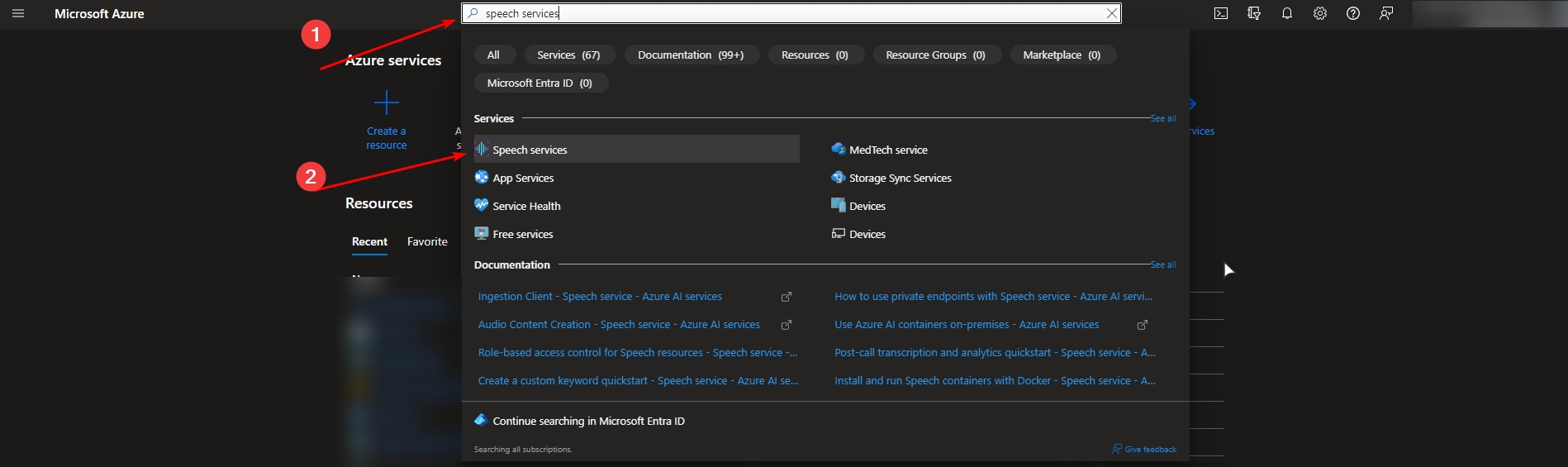
Create a New One.
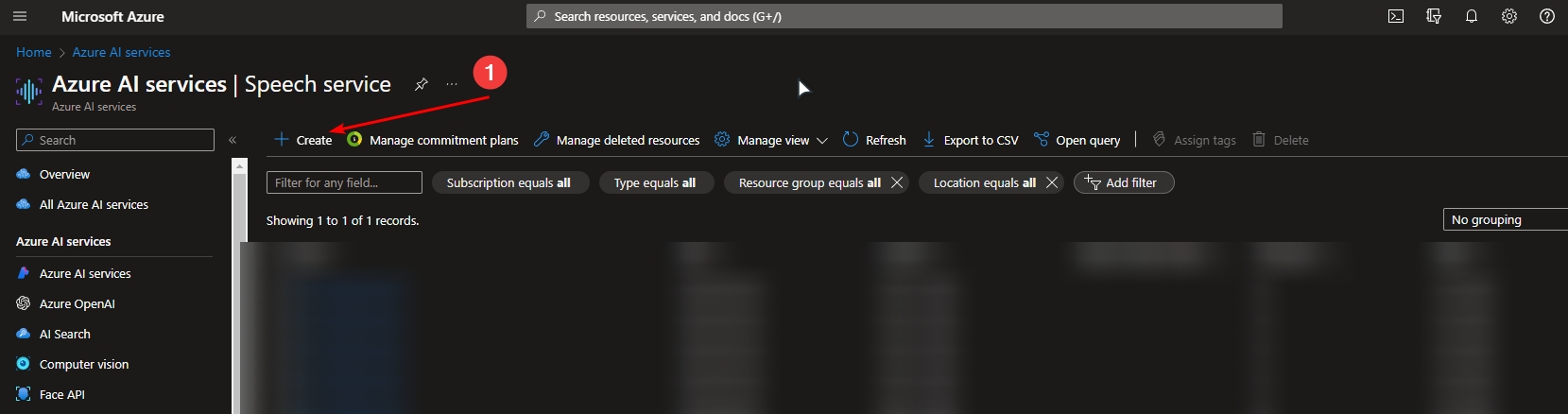
Make your arrangements and create.
Then go to the Overview section.
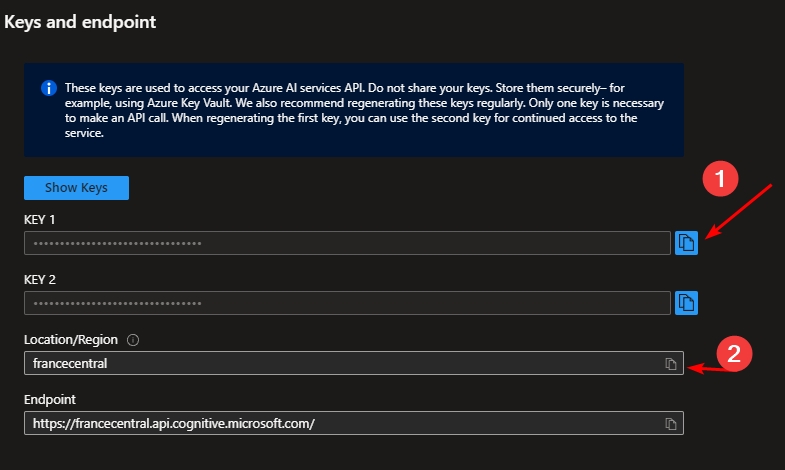

The keys up to this point will go to the places indicated above.
Then go to the azure portal again and do the following search.

Then create a translator in the same way.

Go to this section to get our translator keys.



Place the translator keys you received in this section.
Api Key Definitions on the Lua Side
We are making these edits in Configuration/Variables.lua.
We fill in the necessary fields with the information we have.
Like This.

After making all your Lua-side settings, you need to make changes to ui/config.js to use ai services.
Last updated